Manually Install WordPress Plugins on Your Site (2 Easy Ways)
Now that you’ve created your self-hosted WordPress blog, I’ll tell you how to install WordPress plugins so you can supercharge your new blog.
But what are WordPress plugins?
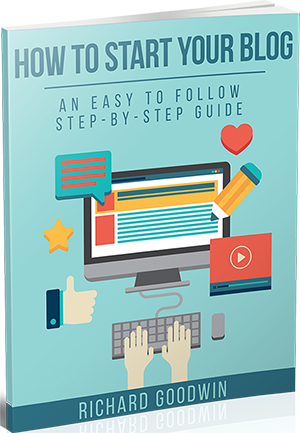
Have Your Blog Up & Running In 20 Minutes or Less!
My Free Step-By-Step Guide Will Get Your Blog Up & Running 20 Minutes Or Less
WordPress plugins are components of a self-hosted WordPress blog used to extend the functionality of the blog to suit particular needs.
With plugins, you can add specific new features to/enhance existing features on your blog to achieve specific results.
If you happen to be using WordPress.com, then forget about plugins because you can’t install them. Unlike WordPress.org which doesn’t have such limitations, WordPress.com has its own set of limitations. But the best thing is that you can switch over from WordPress.com to WordPress.org.
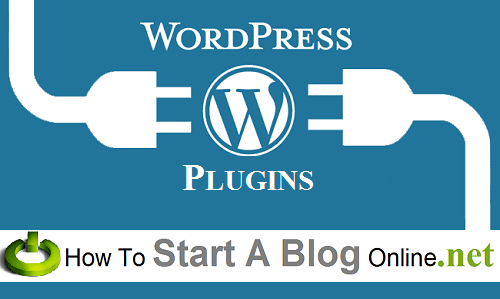
Why Are Plugins Not Pre-Installed?
Great question! Think of your phone when you bought it new. It came with some default features and applications.
But now, you have enhanced its capabilities by installing different apps. Maybe you’re a chess lover and you’ve installed a chess application.
Or you’re a podcast junkie and you’ve installed an app to help you listen to them on the go.
Perhaps you’ve also installed e-readers, Dropbox and [insert your favorite app].
You see: there are thousands of awesome applications in your phone app store. And your phone manufacturer could not have pre-installed everything on the phone. Why not? Because if he did, the apps would overwhelm you. They’d waste memory space and slow down your phone’s processing speed.
The manufacturer had to pick a few general use apps to pre-install and leave the window open for you to choose the rest. Based on your needs, you can install more apps from the thousands of others available in the app store. That’s how you should think of WordPress plugins.
There’re many, you can’t use them all and you definitely don’t need most of them, even though they might be awesome. So the correct answer to the question “What are the best WordPress plugins?” is “It depends on your specific needs.”
Method 1: How To Install Plugin In WordPress Via The Admin Area (From Dashboard)
This is the easiest of the methods, especially when you know the exact name of the plugin you’re looking for.
- Check the name of the plugin
- Login to your WordPress admin panel
- Enter the name of the plugin
- Install the plugin
- Activate the plugin
1. Check the name of the plugin
If you aren’t sure of the exact name of a plugin, I suggest you first do a Google search with function-related keywords to get the name of the plugin.
2. Login to your WordPress admin panel
Once you know the name of the plugin, login to your WordPress admin panel, hover the mouse on “Plugins” and click “Add New”.
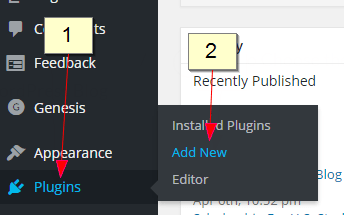
3. Enter the name of the plugin
Type in the exact name of the plugin you want and hit the “Enter” key.

4. Install the plugin
The plugins related to your search are displayed. Click “Install Now” under the particular plugin you want.
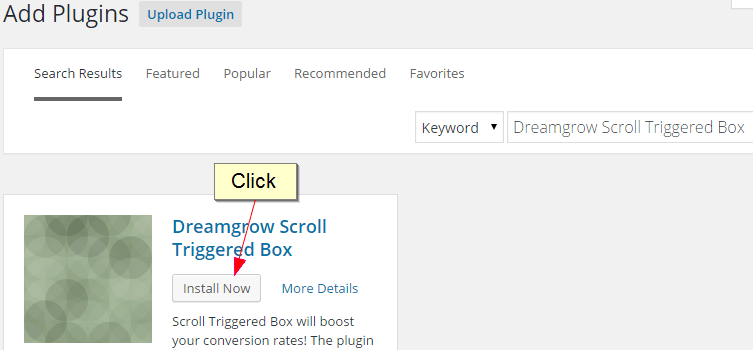
5. Activate the plugin
The plugin would be downloaded and installed on your blog. Click “Activate Plugin”.
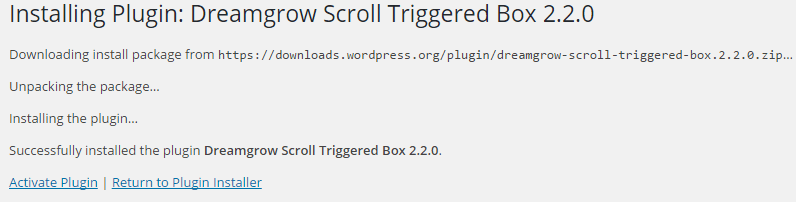
Congrats! You've just installed a WordPress plugin. You'll now be able to configure the activated plugin to suit your needs (how to do this varies for each plugin).
Just check if new options have been added to the left menu on your WordPress admin area. You can use those options to configure the plugin.
That’s how to install a WordPress plugin via the admin area. But this method will fail if the plugin you want to install is absent from the WordPress plugin directory.
In that case, you'll have to use the second method of manual installation…
Method 2: How To Add Plugins To WordPress Manually
This is the ideal method if the plugin you want to install isn't in the WordPress plugin directory. This can be the case, for instance, if it’s a premium plugin.
- Download the plugin
- Login to your WordPress admin panel
- Upload the plugin
- Install the plugin
- Activate the plugin
1. Download the plugin
First, you have to download the plugin from the source in .zip format.
2. Login to your WordPress admin panel
Next, go to your WordPress admin area. Hover the mouse on “Plugins” and click “Add New”.
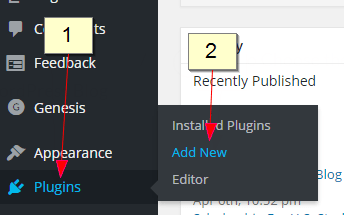
3. Upload the plugin
Click “Upload”.

4. Install the plugin
Click “Choose File” and navigate to the location on your computer where you saved the plugin .zip file. Choose the .zip file and click “Install Now”.
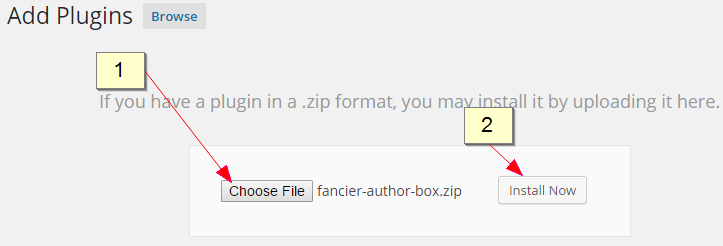
5. Activate the plugin
Click “Activate Plugin”.
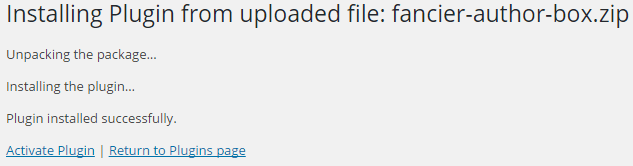
Bravo! You've now installed a WordPress plugin.
There’s a third way to install WordPress plugins – via FTP – but that’s technical and likely to confuse many newbies. So I won’t be covering it.
5 Things To Know Before Installing WordPress Plugins
Now that you know how to install the WordPress plugins, which plugins should you install on your new blog? Well, like I earlier said, it depends on your specific needs.
Below are some basic WordPress plugins that every WordPress blog should use. You can search for and install each of them from your WordPress admin area.
Akismet: Much as it comes already pre-installed, it’s usually not activated. In fact, there are some particular steps you will take to activate it. Akismet will help you fight spam comments. Using its algorithms, it’s able to take note of blog comment and then pingback spam. Well over 83 billion spam comments had been caught using this plugin by June 14, 2013. As your blog grows, you may find Akismet lacking. If so, you can look into Growmap Anti Spambot Plugin.)
WordPress SEO by Yoast: Search Engine Optimization (SEO) is among the top things that matter most to a website. Without good SEO, your website won’t get noticed. Even though WordPress is itself well coded and optimized for this, installing WordPress SEO by Yoast takes that to a whole new level. It’s one of the most downloaded SEO plugins as it helps you optimize your posts for search engine visibility.
Jetpack by WordPress.com: Jetpack acts like the much-needed relief for wordpress.org users since it seeks to add an array of awesome new features to your blog. Usually, wordpress.com has a lot more features that you won’t find in wordpress.org but thanks to this plugin, you have about 24 free modules at your disposal that you can use to refine your WordPress experience. You’ll have to sort through all these modules to find those that seem to work out for you. Common ones include:
- WordPress Stats
- Publicize
- Contact Form
- Sharing
- Enhance Distribution
- Shortcode Embeds.
Limit Login Attempts: Hackers never take a break from figuring out how they could break their way into your website. More often, they do this by guessing your usernames and password. Bear in mind that WordPress lets users try multiple passwords as many times as they can, a process commonly known as brute force attack. Hackers often manipulate this process to gain entry into your website. So using the ‘Limit Login Attempts Plugin’ will put a limit on such attempts and eventually secure your website from such attacks.
Shareaholic: Before you even start to use it, you will be hooked just seeing how clean and professional it looks. One of its major highlights is the fact it lets your readers easily share out your content and goes ahead to suggest to your them your other past articles that they may like. This has so far been my favorite plugin for creating social sharing buttons. And if you would like to know how to install and set it up, have a look at the following video:
FAQ
1. How To Choose The Best WordPress Plugins?
As explained above, the best WordPress plugins differ from person to person. I urge you to download plugins on an as-needed basis. Otherwise, you might find your site bogged down with plugins.
2. How To Install Plugins In WordPress Without Ftp? Where To Install/Put WordPress Plugins?
In today’s post, I showed you 2 methods you can use to install all WordPress plugins without using FTP. Using these methods, you’ll install/put the WordPress plugins in the Plugin folder of WordPress admin.
3. How To Install Plugins in WordPress On Localhost/In Cpanel/Via Ftp?
This is beyond the scope of this post. If you want to install:
4. No Plugins Menu/Option On WordPress. Why Can’t I Install the WordPress Plugins On WordPress? How To Add Plugins To WordPress Free Blog?
That’s because you’re using WordPress.com and WordPress.com doesn’t allow you to install/add plugins. If you want to install/add plugins, you’ll have to switch over to WordPress.org.
5. Why Can’t I Install A WordPress Plugin On Multi Sites?
This is probably because it’s a premium (paid) plugin and the license limits the number of sites you can use it on.
Wrap-up: How To Install WordPress Plugins
So that’s it for today, buddy. Bear in mind that you have two methods at your disposal to use in figuring out how to install plugin in WordPress. For those who intend to go the manual way, always remember to thoroughly vet all plugins that you add to your website so as to avoid putting your website at risk.
And also put into consideration all the other factors that matter before one finally goes ahead to install a plugin. If you are new to blogging, you could start off with the five plugins we’ve just mentioned. All in all, now you can start a blog that matters and make it powerful with a suite of plugins.
