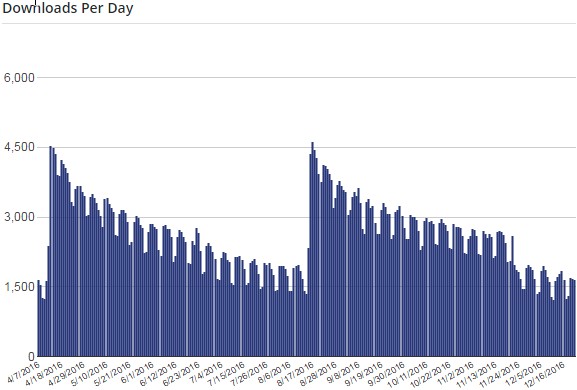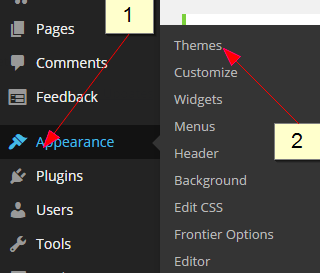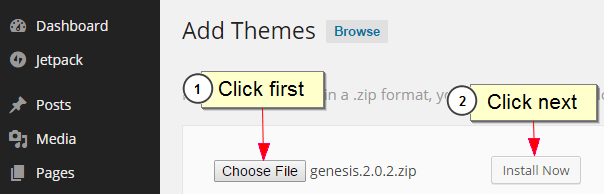How To Choose A WordPress Theme For Your Blog
Updated: 26 Dec 2016
Today, you’ll learn how to choose a WordPress theme for your blog.
You see, when you launch a new self-hosted WordPress blog, it comes in a bland default interface like this:
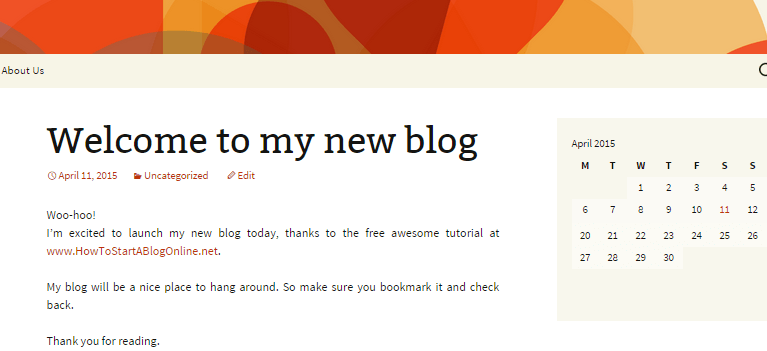
It’s like buying a brand new phone. It will come with some generic, pre-installed applications. That situation presents two problems:
- First, it gives you a bland blog lacking a cozy aesthetic look.
- Second, the new blog looks like every other new WordPress blog out there. There’s nothing unique in its appearance.
Just imagine. The default Twenty Sixteen WordPress theme has been downloaded 1+ million times as of Dec 2016.
That’s over a million other WordPress blogs sharing the default look with your site. That’s not what you want. It’s not what you deserve either.
This is your blog we’re talking about. A blog you love. One you want to be proud to show off to your friends and relatives.
A blog that will go places and change lives. So how do you make your blog look attractive and unique? I have you covered.
You need to learn how to choose a WordPress theme for your blog.
It’s the theme that determines the appearance of your blog – from the background color, font type, font color and font size to the margin size and widget positions.
How to Choose a WordPress Theme for Your Blog
I’ll guide you through the process of finding a theme that’s just perfect for you, and then installing it on your self-hosted WordPress blog. Here’s what I’ll cover:
- Decide whether you want a free or premium theme based on your:
- blog’s purpose
- desired features
- budget
- The best free easy-to-use WordPress themes for beginners
- How to install a free WordPress theme
- Checking the security of the free WordPress theme
- The best premium WordPress themes
- How to install a premium WordPress theme
1. Decide whether you want a free or premium theme
Should you go with a free theme or buy a premium theme?
It depends on many things: your purpose of starting a blog, the features you want on your blog, and your budget.
What’s your blog’s purpose?
If you started your blog for a business purpose – whether it’s to grow your offline business, attract clients for your freelance services or build a platform towards the launch of your book – you’d want to go for a premium theme.
It’s far more professional than a free theme and makes you come off as serious and credible.
But if you started your blog as an online diary to chronicle your life and experiences once in a while or as a hobby or temporary project, a free theme might be all you need.
Save some money, baby!
What features do you want?
If you want awesome features like a landing page template and mobile responsiveness, it’s easier to find them in premium themes, although some free themes might have them too.
Again, you can be assured of the security of premium WordPress themes from a reputable company. According to WP Security Pros:
Malicious coding typically occurs in free themes. Most free themes are okay, but many of them are bugged.
Yes, the WordPress team screens free themes before they are listed in the WordPress directory. Any theme found to harbor malware would be removed.
But that’s only when the vulnerability has been discovered. You don’t want to be the first user to discover a vulnerability in a free theme.
Finally, if support is important to you, get a premium theme.
The support you get for a free theme is limited to the WordPress forum where members of the WordPress community (and sometimes the theme creator) answer your questions for free.
But premium theme creators go further. They provide faster and better support via channels like email, online ticketing systems, calls and live chats.
Ultimately, you get what you pay for.
What’s your budget?
Premium themes don’t cost a fortune. The premium theme I use for this blog costs $99.95. If the cost is outside your budget at the moment, shelve it.
Go for a free theme for now.
2. The best free easy-to-use WordPress themes for beginners
There are thousands of free themes in the WordPress themes directory. There are some other places to get free themes online but it’s risky to use those.
Such themes might usher in malware to your blog and it will be too late when you find out.
I’ve tried quite a handful of the free themes in the WordPress themes directory over the years and I have to admit I didn’t like most of them.
Nonetheless, here are some of the best free themes I’ve seen (I think they’re good enough for what you would expect of a free stuff):
- Frontier
- Prana
- Hueman
- Graphene
- Romangie
- Highwind
- Platform
- Mantra
If you like any of them, go for it. But if you don’t like any of them or you’re just the adventurous type, feel free to search the directory.
The directory has a helpful “feature filter” which allows you to search for a theme with specific features or tags.
So if you want a mobile responsive theme with a right sidebar and blue colour, you can search for it and find just that.
I’ll show you where to find the “feature filter” later in this post.
3. How to install a free WordPress theme
To install any of these free themes, login to your WordPress dashboard. Hover the mouse on “Appearance” in your admin sidebar and click “Themes”.
Click “Add New” at the top of the page. Search for your desired theme using the name of the theme OR the “feature filter.”
(I earlier promised to show you where to find the “feature filter.” There you have it. I keep my words 😉 )
Once you find the theme you want, hover the mouse on it and the “Install” button would appear. Click it.
On the next page, activate the theme and start enjoying it.
4. Checking the security of your free WordPress theme
If you decide to go with a free WordPress theme, I recommend you test the theme immediately after installing it to be sure it has no malicious code.
Remember: your blog is an investment of your money, creativity and time. So guard it.
There are a number of ways to check for security lapses in a WordPress theme but I’ll give you the best I know: Sucuri Security.
That’s a free WordPress plugin that allows you to quickly scan your blog for malware, .htaccess redirects, spam, blacklisting, etc.
So just search for “Sucuri Security – Auditing, Malware Scanner and Security Hardening” and install it from your WordPress dashboard.
It will appear in the admin sidebar and you can explore its various options for scanning your blog and theme for security lapses.
If the theme passes the test, congrats! If not, delete it instantly and go for another.
5. The best premium WordPress themes
If you’re going for a premium theme, you have a number of options.
I’ve had personal experience with a number of premium themes but it’s Studiopress Themes I recommend.
Studiopress themes are head and shoulder above the rest. They combine bank-grade security with stunning looks and flexibility.
I currently use Studiopress themes on all my blogs. They have many awesome child themes, so you can be sure of finding one that meets your taste.
I use the “Whitespace” child theme on this blog and the “Generate” child theme on another.
And I can’t be more pleased with the amazing look they give my blogs.
You can buy a single theme plus the genesis framework for $99.95 or buy all their present and future themes for $399.95.
You can see all the Studiopress themes here. Yes, that’s an affiliate link and if you make a purchase through it, I might get a commission at NO extra cost to you.
Please note that all premium theme companies have similar affiliate programs and I only recommend Studiopress themes because I use them myself and love them.
I recommend you read through the features of any of their themes you’re considering buying before you actually make a purchase.
Once you find the perfect fit for your blog, go ahead and buy it.
You should buy the child theme together with the Genesis Framework, which is the engine that powers the child theme.
6. How to install a premium WordPress theme
After making the purchase, login to your Studiopress account and go to “Downloads” from the menus at the top of the page.
Download the Genesis Framework AND the child theme you bought in .zip format.
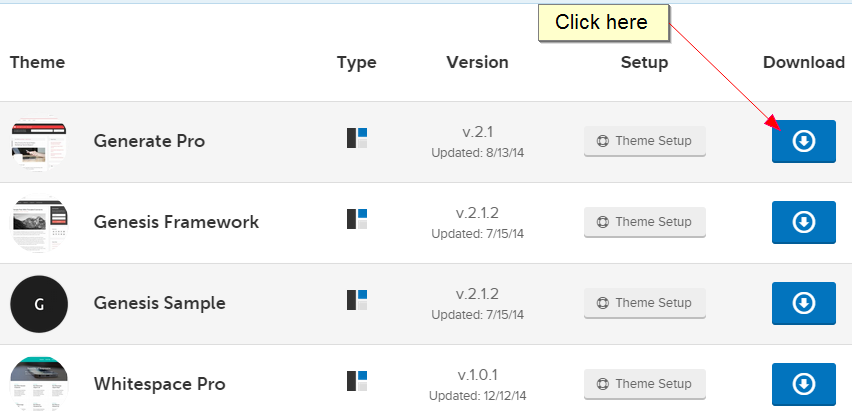
Noticed how many Studiopress themes I bought myself? That’s how much I love them!
Now go to your WordPress dashboard. Hover the mouse on “Appearance” on your admin sidebar and click “Themes”.
Click “Add New” at the top of the page. Next, click “Upload Theme”
Click “Choose File” and locate the downloaded Genesis Framework .zip file on your computer. Click “Install Now”.
Then activate it.
Also follow this same process to upload, install & activate the child theme you purchased.
Important: upload, install and activate the Genesis Framework BEFORE you do so for the child theme.
You’ll find the theme options in your admin sidebar or under “Appearance.” Explore the options so you can choose the customization that fit your taste.
Congrats, now you know how to choose a WordPress theme for your blog
Listen up…people judge a book by its cover. Your blog should be beautiful as it would be unique. Your helpful content should be matched with a stunning look.
You know, your blog isn’t just another run-of-the-mill blog where some crickets chirp away their lives. It’s your home. A supportive online community.
It’s where you welcome your mentors, peers and fans… to learn, interact and be inspired.
Now that you know how to choose a WordPress theme for your blog, go ahead and make it the envy of others.
FAQ on How to Choose a WordPress Theme for Your Blog
1. What are the easiest WordPress themes to customize?
You can refer to the list of WordPress themes I mentioned above. All the WordPress themes I recommended are easy to customize, even for beginners.
2. How to choose a WordPress theme for your personal blog?
For personal blogs, you can choose either free or premium themes. This depends on your blog’s purpose, desired features and budget.
2. How to choose a WordPress theme for your business blog?
For businesses, I recommend going with premium themes because they:
- have more professional-looking designs
- are more flexible and allow more customization
- offer tech support